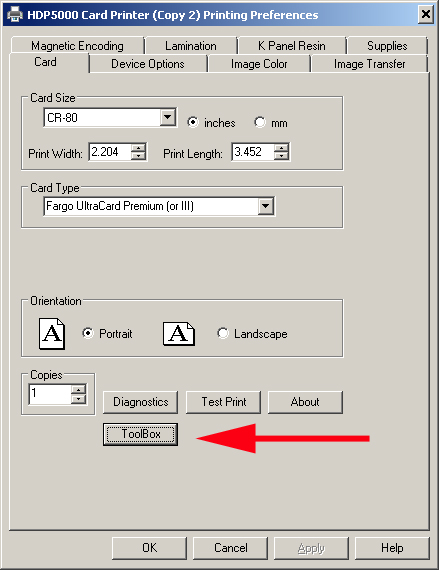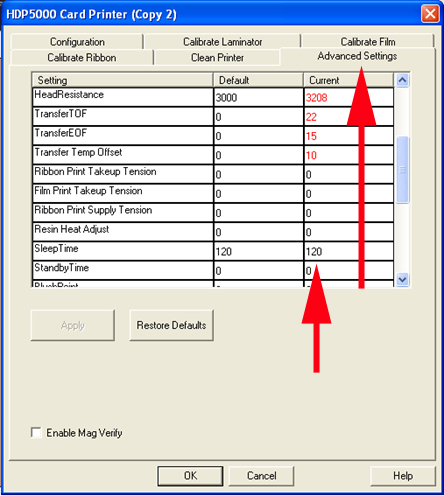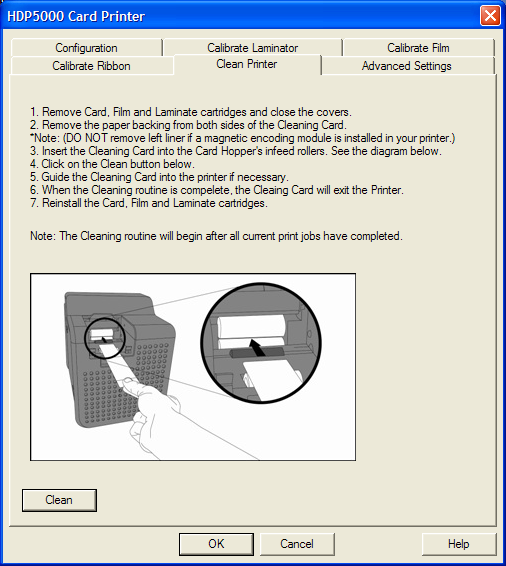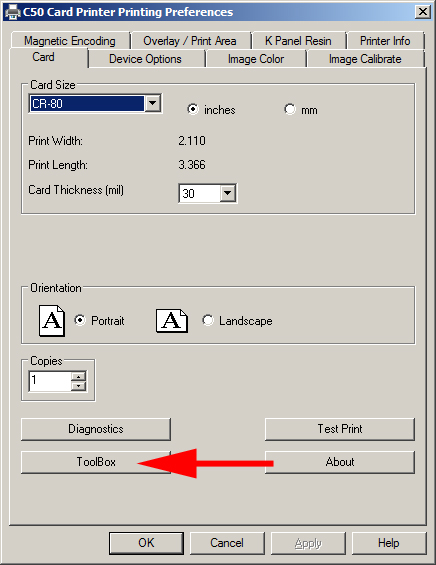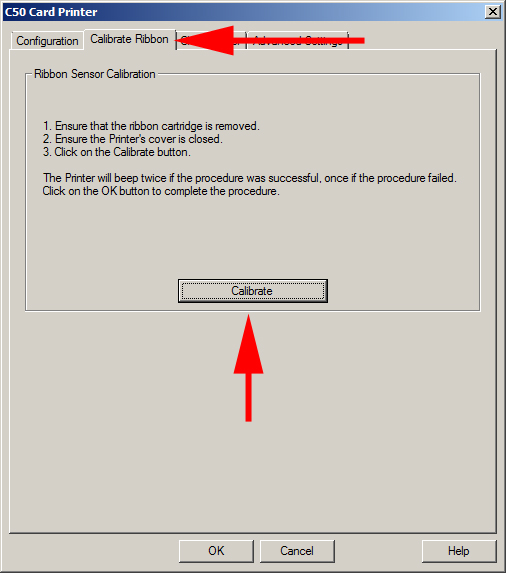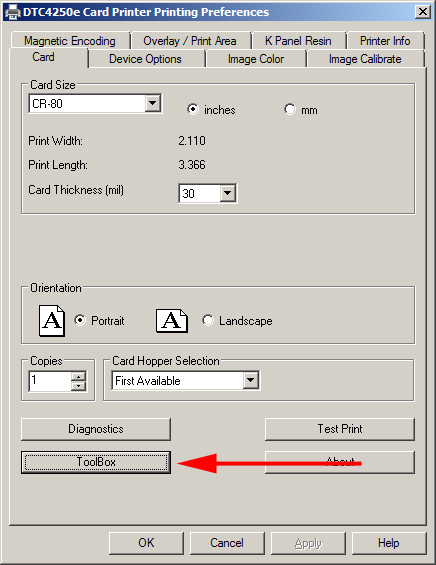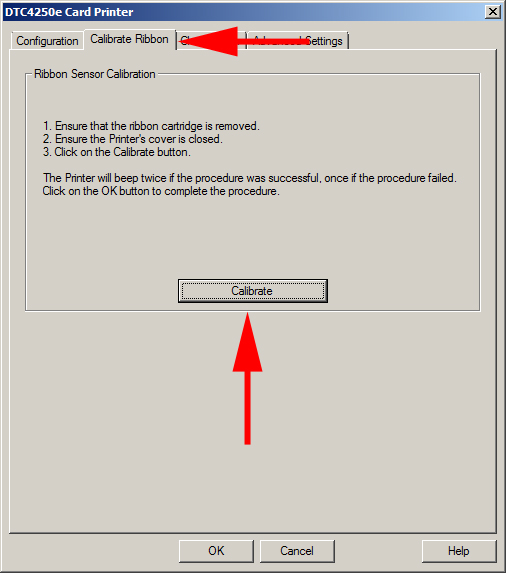Run a self test from the front panel of the printer to determine if the issue is with the printer or your software/computer
Try the following if the ribbon break is a straight cut:
Try a different ribbon and cards first
Calibrate the ribbon sensor
Update the printer driver and firmware to the latest on Fargo’s web site
Adjust the Print Top of form positively by 5 points
Verify that you are using the correct power supply that is not plugged into a surge protector
Manually clean the rollers with Fargo 82133 cleaning card
Try the following if the ribbon break is a jagged tear:
Try a different ribbon and cards first
Calibrate the ribbon sensor
Update the printer driver and firmware to the latest on Fargo’s web site
Verify that you are using the correct power supply hat is not plugged into a surge protector
Manually clean the rollers with Fargo 82133 cleaning card
Lower the dye sub intensity in the print driver