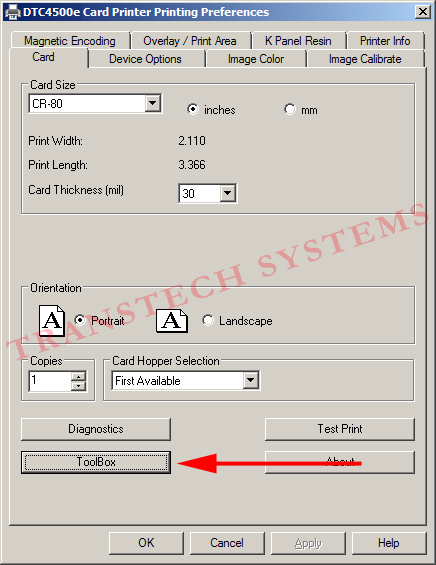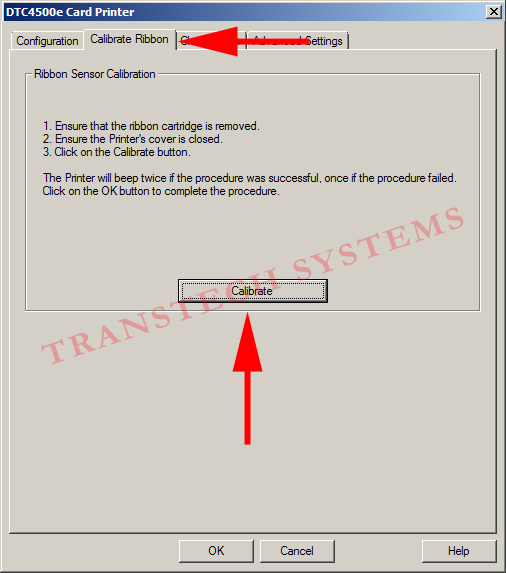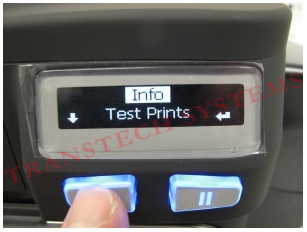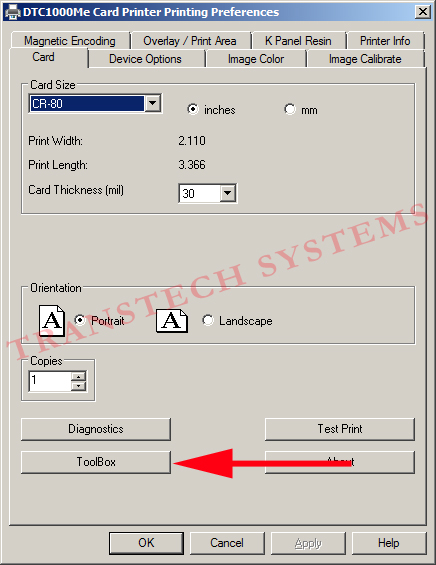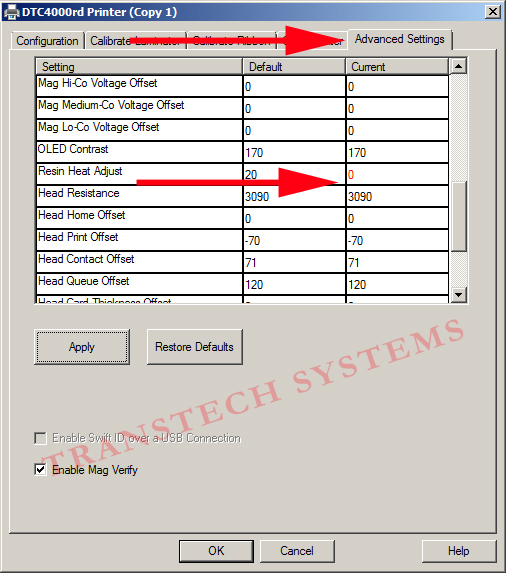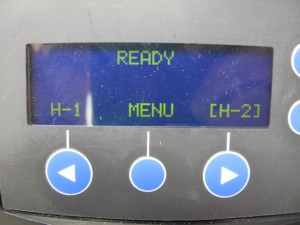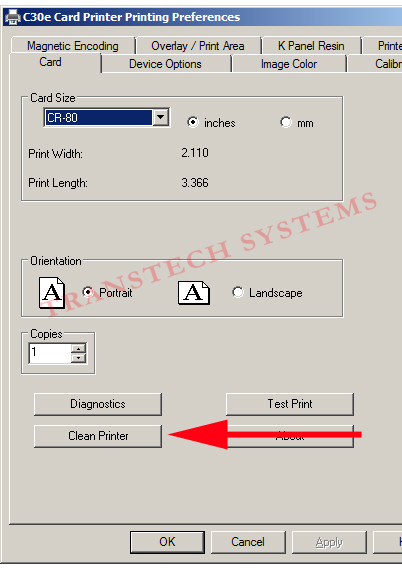Take the following steps to calibrate the Fargo DTC4500e ribbon sensor:
Go to your printers and faxes folder, right click on the DTC4500e and choose Printing Preferences.
Click on the Tool box tab
Once the Tool Box opens, click on the Calibrate Ribbon tab, read the instructions, and then click the Calibrate tab